Samsung, a name synonymous with excellence in the Android realm, stands as a frontrunner in the race for the best mobile device each year. Whether it’s the coveted S series, the cutting-edge folding phones, or their well-balanced mid-range options like the Samsung Galaxy A series, there’s a Samsung for everyone. Regardless of which Samsung phone graces your pocket, there are settings you can tweak to enhance your mobile experience. In this article, we’ll delve into a series of recommended changes that can help you get more out of your Samsung device.
Tips to Get the Most Out of Your Samsung Phone

- Turn on floating notifications. Floating notifications are ideal for those of us who are doing different tasks simultaneously. They transform the notification of conversations into a bubble or pop-up window that you can place anywhere on the screen, even on top of other apps. To enable it on your Samsung phone, go to Settings > Notifications > Advanced settings. There enter Floating notifications and choose the style that you like the most.
- Beware of background activity. One UI places the applications that you have open but do not use in a sleeping mode to minimize the consumption of resources in the background. This is a wonderful feature, but if you close an app you’re using and it goes into sleep mode, you’ll miss what you’ve been doing. To avoid this, One UI has an option to customize these applications in the background in Settings > Maintenance and battery. There tap on the battery data to open another screen. Enter Background usage limits and disable the Inactive unused apps toggle.
- Turn on Wi-Fi calling. Wi-Fi calling improves the quality of your phone calls by using that connectivity (obviously, as long as it’s available) when the mobile signal is weak or outright not operational. To turn on Wi-Fi Calling, open the phone app and tap on the three-dot menu. There tap on Settings and slide the toggle of Wi-Fi Calling.
- Disable personalized ads. From surfing the web to shopping online, your phone collects information about your usage habits that it then uses to offer you personalized ads, that is, chosen according to your interests. In this way, advertising will be more relevant to you compared to the standard ones. However, you may not find it pleasant for your data to be used for commercial and marketing services. In that case you can disable them by following the following path: Settings > Security and privacy > Privacy > Other privacy settings > Personalization service. There disable the toggles of Personalize this phone and if the option appears, Personalized ads and direct marketing.
- Turn on Find My Device.
Find my deviceis not a specific function of One UI, but of Google, but it is worth having it activated on any phone for situations such as losing your mobile (inside or outside the home) or stealing it. Thus, it will allow you to visualize its position on the map, to emit a sound or to delete the data with a couple of clicks. To activate it go to Settings > Google and activateFind my deviceby sliding the toggle.
These are just a few of the many settings you can change on your Samsung phone to get the most out of it. By taking the time to explore the settings, you can customize your phone to fit your needs and preferences.
Gizchina News of the week
Additional tips for getting the most out of your Samsung phone:
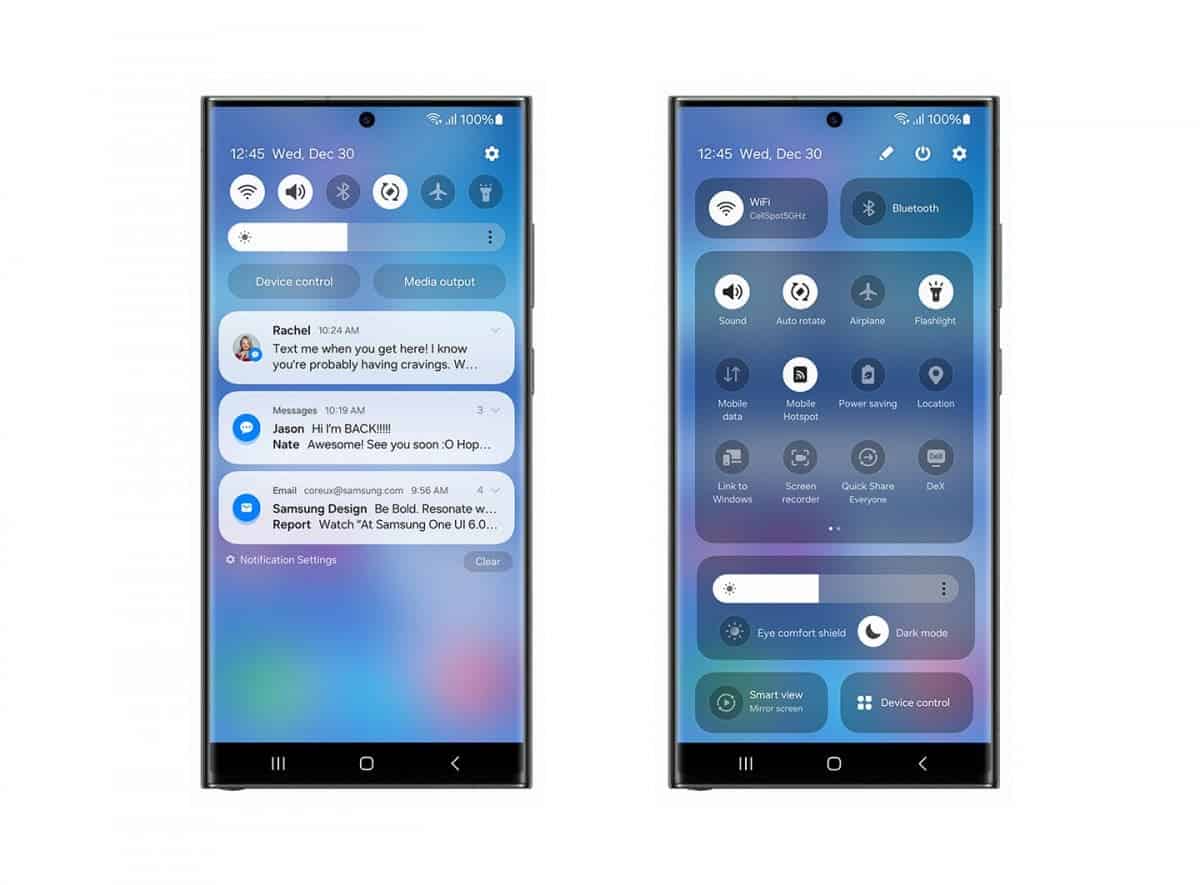
- Use a good case. A good case will protect your phone from drops and scratches.
- Install a security app. A security app can help protect your phone from malware and other threats.
- Back up your data regularly. This will help you recover your data if your phone is lost or stolen.
- Keep your software up to date. Software updates often include security patches and bug fixes.
By following these tips, you can keep your Samsung phone running smoothly and protect your data.
Here are some other tips that you may find helpful:
- Use the dark mode. The dark mode can help save battery life and reduce eye strain.
- Enable power saving mode. Power saving mode can help extend your phone’s battery life.
- Use a screen protector. A screen protector can help protect your phone’s screen from scratches and cracks.
- Clean your phone regularly. Cleaning your phone can help remove dirt and dust that can interfere with performance.
- Customize your home screen. You can add widgets, shortcuts, and folders to your home screen to make it easier to access the things you use most often.
- Use Bixby. Bixby is Samsung’s virtual assistant. You can use Bixby to control your phone, set reminders, and get information.
- Take advantage of Samsung’s apps. Samsung has a variety of apps that are pre-installed on its phones. These apps include a file manager, a music player, and a photo editor.
- Explore the settings. There are many settings on your Samsung phone that you can change to customize it to your liking. Take some time to explore the settings and see what you can find.
- Use a Samsung DeX station. A Samsung DeX station allows you to connect your Samsung phone to a monitor, keyboard, and mouse. This allows you to use your phone like a computer.
- Get creative with your phone. There are many ways to use your Samsung phone to be creative. You can use it to take photos, edit videos, or make music.
By following these tips, you can get the most out of your Samsung phone and keep it in good condition for years to come.





